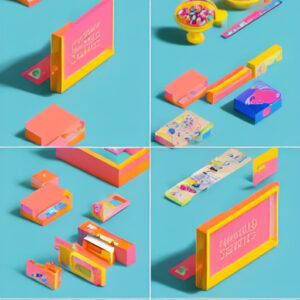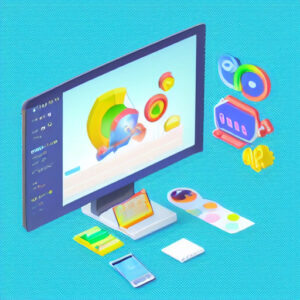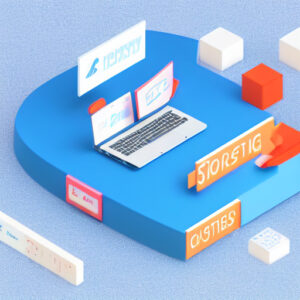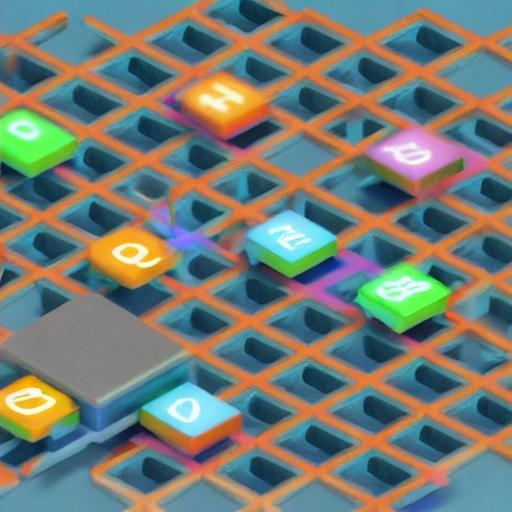
Google Search Console (previously known as Google Webmaster Tools) is a powerful tool that provides website owners with valuable insights into their site’s performance in Google’s search results. By setting up and monitoring your website through Google Search Console, you can optimize your site’s visibility, understand how Google sees your website, and address any issues that may be hindering your search rankings. In this guide, we will walk you through the steps to set up and monitor your website using Google Search Console.
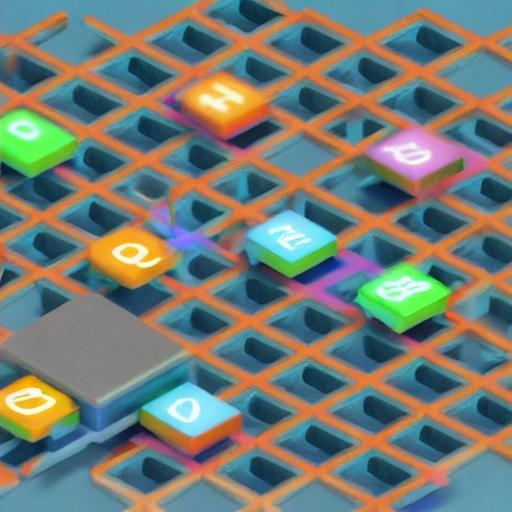
Step 1: Verification
The first step in setting up Google Search Console is to verify ownership of your website. This can be done in several ways, including adding an HTML file to your website, adding a DNS TXT record, or linking to your Google Analytics account. Once verified, you will gain access to a range of features and data.
Step 2: Submitting your Sitemap
After verifying your ownership, it is crucial to submit your website’s sitemap to Google Search Console. A sitemap is a file that lists all the pages on your website and helps search engines understand the structure of your site. By submitting your sitemap, you ensure that Google can crawl and index your website accurately.
Step 3: Performance Monitoring
One of the most valuable features of Google Search Console is its performance monitoring tool. This tool provides insights into your site’s search traffic, including the number of clicks, impressions, average position, and click-through rate for each page. By analyzing this data, you can identify which pages are performing well and which ones require optimization.
Step 4: Mobile Usability and Core Web Vitals
In an era where mobile usage is rapidly growing, it is vital to ensure that your website is mobile-friendly. Google Search Console’s mobile usability report identifies any issues that may affect the mobile experience of your site’s visitors. Additionally, with the introduction of Core Web Vitals, Google now measures the overall speed and user experience of your web pages. Monitoring these metrics and addressing any performance issues can significantly impact your site’s search rankings.
Step 5: Index Coverage
The Index Coverage report in Google Search Console provides a comprehensive overview of how many pages from your site are indexed by Google and if any indexing issues are encountered. By regularly monitoring this report, you can ensure that all your important pages are indexed and address any technical issues that may prevent proper indexing.
Step 6: URL Inspection Tool
If you want to know how Google sees a specific page on your website, use the URL Inspection Tool. This tool allows you to check whether a page is eligible for indexing, view indexing and crawling errors, and review the rendered version of a page as seen by Google. By leveraging this tool, you can quickly identify and resolve any issues affecting the visibility of your pages in search results.
Step 7: Security and Manual Actions
Google Search Console also provides security monitoring to keep your website safe from potential threats. The Security Issues report alerts you if Google has detected any signs of hacking or malware on your site. Additionally, the Manual Actions report informs you if any manual actions have been taken against your site, such as being penalized for violating Google’s guidelines. Regularly checking these reports is crucial for maintaining the trustworthiness and integrity of your website.