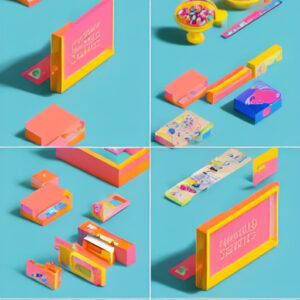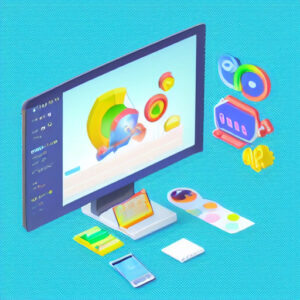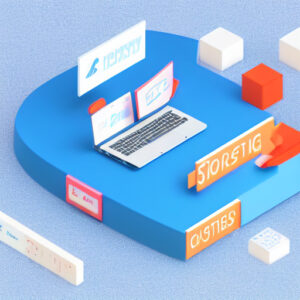In today’s fast-paced digital world, website performance is more critical than ever. With the growing number of mobile internet users, ensuring your website loads quickly on mobile devices is vital for retaining visitors and improving your search engine ranking. AMP, or Accelerated Mobile Pages, is a powerful tool for achieving this. In this guide, we’ll cover everything you need to know about setting up AMP for your website.
What is AMP?

AMP stands for Accelerated Mobile Pages, an open-source framework that helps create fast-loading mobile web pages. The goal of AMP is to improve the user experience on mobile devices by drastically reducing the time it takes for web pages to load. AMP pages are stripped-down versions of your regular web pages, using a streamlined, optimized set of HTML and JavaScript to ensure speedy performance.
Why Use AMP?
Improved Performance
One of the main benefits of AMP is improved page load speed. Faster pages improve user experience, reduce bounce rates, and can even result in higher conversion rates.
SEO Benefits
Google gives preference to AMP-enabled pages in search results, especially for mobile searches. AMP integration can potentially improve your website’s visibility on search engines.
Enhanced Tracking and Analytics
AMP comes with built-in support for various analytics platforms, enabling you to track user behavior and measure the success of your content more effectively.
How to Set Up AMP
Step 1: Install the AMP Plugin
If you’re using a content management system like WordPress, the easiest way to enable AMP is by installing an AMP plugin. There are several plugins available, but the official AMP plugin by the AMP Project is highly recommended. Simply go to the Plugins section in your WordPress dashboard, search for AMP, and install the plugin.
Step 2: Configure AMP Settings
After you’ve installed the plugin, navigate to the AMP settings in your WordPress dashboard. From there, you can customize the appearance and functionality of your AMP pages. Most plugins offer various customization options, such as choosing which pages to enable AMP on and modifying the design to match your non-AMP pages.
Step 3: Validate Your AMP Pages
Once your AMP pages are set up, it’s important to validate them to ensure they comply with AMP standards. You can use the AMP Validator tool provided by Google or install the AMP Validator Chrome extension. Simply enter your URL, and the tool will highlight any issues that need fixing.
Step 4: Submit to Google Search Console
After validating your AMP pages, the next step is to submit them to Google Search Console. This ensures Google can index your AMP pages, making them eligible to appear in mobile search results. To do this, go to your Google Search Console account, navigate to the Sitemaps section, and submit your AMP pages sitemap.
Best Practices for AMP
Consistent Branding
Ensure that your AMP pages have a consistent look and feel with your main website. This includes using the same logos, fonts, and color schemes.
Optimize Content
While AMP automatically optimizes your pages for speed, it’s still essential to ensure your content is concise and well-structured. Avoid using large images and videos that can slow down load times.
Monitor Performance
Regularly check the performance of your AMP pages using tools like Google Analytics and AMP reports in Google Search Console. This will help you identify any areas for improvement and keep your pages running smoothly.
Implementing AMP is a valuable step towards improving your website’s mobile performance and searchability. For more detailed guidance, take advantage of this no cost 50 point SEO strategy training.